TABLE OF CONTENTS
What is SharePoint?
The Evolution of SharePoint
Benefits of SharePoint? | Written by Sean Vitale, Founder, vitaltech
Downsides of SharePoint | Written by Sean Vitale, Founder, vitaltech
Sean’s Final Thoughts on SharePoint
What is SharePoint?
SharePoint is a web-based collaborative platform that integrates with Microsoft Office. It uses workflow applications, “list” databases and other web parts and security features to empower business teams to work together. SharePoint also gives the company using the platform the ability to control access to information and automate workflow processes across business units.
SharePoint is considered by many enterprises to be foundational for digital workplace transformation. It is primarily sold as a document management and storage system, but the product is highly configurable with many editions and applications. (For this article, our focus will be on file sharing).
The Evolution of SharePoint
Historically, a lot of firms add file servers, and their servers would share files. Of course, there were permissions on those folders, users would click on their S Drive or H drive or whatever drive to access needed files.
The world using a computer got very much used to using that Windows Explorer and that was the window clicked on.
Few people prefer sharing share files: delegating it to the computer and then re-uploading it back to SharePoint. Now, SharePoint has an integration with OneDrive to where you can use the Windows Explorer and save files in a way people are more used to. So because of that, we're pushing clients to go towards this approach. It’s far more customized and has a lot more benefits than the historical traditional sharing through file servers.
To better understand how we’ve arrived to today, here’s a glimpse of SharePoint since its inception:
Origin
The history of SharePoint starts in 2001. SharePoint would make its appearance during the Office XP development cycle in, under the codenames “Office Server” and “Tahoe” and would later become known as SharePoint Portal 2001.
Microsoft originally offered SharePoint in two versions—an on-premise company server, and the now standard, cloud-based platform, SharePoint Online. Throughout its history, SharePoint has organized its solutions around three key buzzwords—integration, customization, and collaboration.
SharePoint Portal 2001 came from the now-discontinued FrontPage, along with Office Server Extension and Team Pages. Its goal was simple, bottom-up collaboration. It then evolved into Tahoe, which aimed to target top-down portals, search, and document management. Later, SharePoint came to use Tahoe’s feature set in its search and indexing features, which were a combination of Microsoft Site Server’s index and crawling features, and the query language of Microsoft Index Server. A few other variations spurred from this incarnation including SharePoint Team Services Windows SharePoint Services 3.0 aka WSS 3.0 aka SharePoint 2003.
2010: End-User Changes
The 2010 version saw several changes, most regarding a much-improved user experience. It included a new UI using Fluent Ribbon, which allowed for wiki-pages instead of the old web-start pages, and began offering multi-browser support. It also shipped with new social profiles and early social network features.
In terms of collaboration and business process, SharePoint 2010 also provided several improvements. Its Central Administration was rebuilt, and the Shared Service Providers were restructured to introduce the SOA Service Applications model.
But its biggest change came with Sandboxed Solutions. This introduced a client-side object-model APIs for JavaScript, Microsoft’s Silverlight, and .NET applications. SharePoint also began to offer Business Connectivity Services, Claims-based Authentication, and Windows PowerShell support, which had then been absent from previous versions.
2013: Simplified, More Social
The first release of 2013 further improved the user experience by simplifying it, and saw the addition of enterprise social media capabilities to improve workflow within the team.
Previous capabilities for website management were expanded to offer shared calendars, blogs, wikis, surveys, document libraries, and shared task lists. In addition to this, SharePoint 2013 offered a community forum for users to communicate and discuss, microblogging, and better search capacities. It also added an e-discovery functionality, claims-based authentication, and support for the vastly expanding mobile market.
OneDrive for Business (which, until then, had been called SkyDrive Pro) made an appearance to replace MySites and Workspaces. Database caching (under the name Distributed Cache Service), Content-aware switching (as Management), an Audit center (as a service named eDiscovery) were some other new additions to SharePoint 2013, plus:
- Cross-browser uploading
- Customizable company site designs
- OneDrive for Business becomes alternative individual work storage solution while SharePoint maintains status as enterprise content management tool
2016-2017: The New Staple
Until 2016, there were two versions of SharePoint sites (On-Premises and Online). Several advances had been made in cloud technology, and with this new release, Microsoft sought to take advantage of them. SharePoint 2016 merged its two different versions and enhanced its hybrid infrastructure.
A new hybrid search let users experience a unified search that runs seamlessly across SharePoint Online and SharePoint On-Premises. With the new version, all data became indexable, and it let users specify what kind of content they would like to search for rather than showing different results for each type, never organized.
Maximum file size also saw an increase (from 2047 MB to 10 GB), finally allowing users to upload larger documents. It also added support for TLS 1.2 for better privacy and data encryption between apps. Site creation and performance, too, became much faster with new PowerShell configurations, which let users create site collections in seconds with templates. A vast improvement from SharePoint’s 2013, which took at least nearly a minute to create a site.
2016 brought the addition of durable links, ensuring the shared website addresses remained untouched even if a document was moved to another location, or renamed. This also allowed users to search resources via their ID rather than by file name.
SharePoint finally saw a proper mobile version in 2016, letting users take advantage of its full capabilities on smaller devices. Other enhancements included:
- Flow and PowerApps offer client-controlled in-house forms for data collection, approvals, and project completion
- Framework offers client-based customized development
- Security and compliance capabilities (data loss prevention, mobile device management)
- Modern Team Sites introduced, connecting Office 365 groups with user-controlled intranet sites for collaborative task management, creativity, and communication—including videos, images, events, and feedback
- 2017 Virtual Summit—a free, global, online event—to introduce updates
- 60%+ of users transitioned to cloud-based management as part of Office 365
- Used by 250,000 organizations and over 85% of Fortune 500 companies
- 10 million+ new sites created worldwide—internal company-related webpages, including top-level team sites and subsites
- Framework launched with support for open source tools, allowing clients to build company-customized SharePoint Web Parts
- Limitless scalability and more thorough searchability for both people and content based on fingerprints, tech tags, geolocation, or classification
- Compliance-focused—supporting enterprise accountability in tech audits, privacy rights, action logs, confidentiality, breach-detection, and block capabilities
SharePoint Today
Microsoft has promised a slew of improvements in 2019 and beyond. New Web Parts such as Microsoft Forms for surveys, a Planner to avoid using a separate app for relevant planner items, and a 3D file viewer are among the requested additions Microsoft will be providing.
It will also see improvements over its Teams and Groups integrations that will allow Teams to be launched at the click of a button. File Previews will be carried over to Teams, and users will also be able to add the Groups and Teams functionality to existing Team Sites.
SharePoint’s mobile app will be getting some much-needed improvements. Mobile sites will be native, thus fitting mobile screens; an interactive news feed will be added, as well as bookmarking and site navigation, which will let users view all the sites they have access to (and, unlike with previous SharePoint version, they are now resized for a phone’s screen). Its Intranet, Search functions, Lists, Security, and integration with Microsoft Office also received a number of additions and enhancements.
SharePoint 2019 is looking like it’ll be an improved version of its predecessor, with many features requested by the community—but only its release will tell if it delivers on all that’s been promised.
Working toward an efficient, cohesive experience, SharePoint 2019 will also the following additional enhancements:
- Modern Team Sites—including pages, lists, and libraries
- OneDrive Sync Client
- Improved support for business process with integration of PowerApps and Flow
- Ability to migrate Classic Pages to Modern Sites seamlessly
- Mobile-friendly and web-friendly
- Spaces: Functional virtual reality for business—SharePoint’s customizable, immersive work experience
- Content Management—From In-House Server to Online Cloud.
- VR in the Business Environment.
Benefits of SharePoint
People don't like change unless it has massive benefit. So, if there is no apparent benefit, why would I change this? It’s not broke, so don't fix it. With firms that have the money and the funds like law firms, accounting firms, and the professional services, that's usually they’re mindset. In some scenarios, that's a great attitude to have. But as it pertains to SharePoint and its high functionality, you save in the same fashion that you would with a file server and you're just looking at a different icon than you click within Windows Explorer. It’s sensical.
A common issue our customers run into is VPN. Whether at a conference or staying in a hotel or just visiting a coffee shop, sometimes it works, sometimes it doesn't. Sometimes it's just incredibly slow. It just isn't reliable, quite frankly. And if you're preparing for meetings or a deposition, and you need to pull up notes and can’t, because they're saved to the server, it’s severely consequential. So, enter SharePoint and one can sync all files locally on their computer.
As you're accessing, what if it was just synced to your folder and you open it up on your computer and you worked on it live and knew when you're done? You don't even have to click Save because when you open a file within SharePoint; it's just automatically saving with the new version of Microsoft Office. You then close it when you're done. It utilizes the same Windows Explorer window that we are accustomed to, but the natural flow of saving is superior.
For us at vitaltech, this is cool. We create what's called checklist for implementation. So, for upgrading computers, Windows 10 are renaming computers. We're assigning computers as you're adding document libraries and SharePoint knows there's a million tasks we're are going through and implementation will have a list of dozens of computers. We go through each one of those tasks with the team.
While it would discourage a project manager to have each technician working on all those tasks, they’ll email the project manager back 10 different spreadsheets. And then you have to merge all that information into one spreadsheet. with SharePoint. It’s similar to many people referencing Google Docs even though Microsoft came up with a similar version.
When we're doing implementations, for example, we're doing one for one for our clients right now. I had two technicians on site, meeting the project managers quasi managing the project. I was able to open the spreadsheet the guys were going through as they were completing each task from headquarters. We would put a X in the cell notifying completion. Because everything's in SharePoint, anyone else that is in SharePoint 365 has access.
For the most part, everyone that had SharePoint had to have their own physical server on site, and would set up SharePoint. There's many different functions related to it. One could have tons of developers creating all functions within SharePoint. But the SharePoint today is with Microsoft 365. So, nothing is on the site locally. That's why it's becoming more prominent right now. There are a lot of small and medium sized businesses that just don't want that hard website anymore. They want to put everything in the cloud. And email was also on a server a long time ago.
Since SharePoint is integrated, users are already paying for it. There's no additional cost whatsoever. Why not take advantage of it? You get a free terabyte of space that comes with it, you just move your files over to it and is everything is together there. Cloud based operation is becoming far more of a fulfilling terminology. The seamless integration within Microsoft Office and Teams is there. There's high level of transparency. It's customizable. I think it's very customizable to your ears.
Honestly, there are a lot of clients, especially on the smaller side, putting their entire environment on 365: email, security, user accounts, and passwords. That can also be tied to the cloud versus non cloud. They're getting sick of everything being reliant on those servers.
I always like things to cars all the time. My office gives me crap for it. But, just like a car, the more you use a computer, it deteriorates. You need warranty, and you need your computer brand (HP, Dell, IBM, etc.) to eventually replace parts. After a while (just like a car), you get sick of it breaking and having to buy a new one (servers are expensive, right?). No wants to pay that. You have to keep up with that warranty, you have to keep the server up, you need power. If your car runs out, guess what? It doesn't matter how brand new and fresh and great your server is, it will not run. In addition, if you're working remotely, you need to access the server. Forget about the fact that you need internet and a computer, that server needs to be up.
SharePoint began as a document management solution.
With a management solution, there's version history. So now within your files, you actually don't have to save multiple versions. With a click of a button, you can convert back to that revision history. So that's pretty cool. And you can do that within the application itself. So within Microsoft Word, you just click up top, scroll down and choose the history.
In my opinion, you no longer have to send attachments anymore to people. Rather than emailing a file back and forth to one another, you can just send each other a link. We both have access to SharePoint and the shared file. You can be in it at the same exact time that I can be in it. Because of that, you really just need to send me the link to the document. It's totally interactive. There's even a chatting function from within the document. So you can chat with the person sharing the file. If you're a law firm and you're making a revision to any file that multiple people are working on, everyone can be in that same file at one time. And if there are multiple sections (i.e. John has Section A, Chris has section B, Joan has C) you can have all of them at the same time working on their own section. They can collaborate with each other, reference between sections, and everybody can be in this one file at one time. You are accessing it the same way you access your traditional file system. One can sync it locally so you don't need VPN anymore. You can choose if you want to sync it locally or not. It utilizes the same Windows Explorer window. Multiple people can be on it at the same time. There's version history, you can send links instead of attachments. You don't have an IT department nagging you to cut down on your mailbox size. You don’t have to pay for an archiving solution because people are emailing gobs of attachments back and forth. You can share with people outside of your organization
Having it in the cloud, as opposed to the traditional way of just storing files in the file server.
Downsides of SharePoint
Most previously reoccurring issues with SharePoint have been fixed now. The cost is probably the easiest one to address because it comes with your 365 subscription. If you buy a mailbox license for $5 per user per month, you get SharePoint with it. And, if you're accessing SharePoint from the web browser, not through Windows Explorer, you can edit and change the documents as well.
If you think about the fact that you can sync files to your computer, there's configuration settings within it uses the OneDrive client to do that to sync files from SharePoint to your computer. And, the one setting that we always recommend in SharePoint is a document library. But, as a shared drives, syncing an entire SharePoint shared drive to the computer. There's a cool function in there called files on demand within one drive. It’s a smart sync within there. It only syncs the items that you're using.
You could be in a lot of files that are syncing within SharePoint constantly. Users need to know what to sync, how to sync, and un-sync because there's limited storage on users’ computers. And if they're syncing their entire shared drive (i.e. need everything during a trip), without prep or foresight, users are going to run out of space. It’s mostly just related to training. But if you have to train the users to properly use it, you have to know how to use it yourself. I think it's beneficial to have a couple of people within the company to know how this works. If you're implementing it with your IT service provider, you should at least have a couple of demos.
Permissions are a big deal. One can share it without people outside your organizations (i.e. compliance, Hippa, SEC). A lot of businesses are going to 365 right now. The permissions are controlled by what's called Azure Active Directory. You get that in addition to Microsoft 365. Azure Active Directory controls the usernames and passwords and permissions. Imagine if you could apply those permissions to somebody outside your environment.
We have this bubble at vitaltech where we can create policies and oversee all vitaltech staff and their files. But, if I'm extending that bubble to someone else's organization that I don't manage, it has to be setup appropriately. The permissions have to be discussed with the appropriate person within the organization to make sure you're not jeopardizing security.
Sean Vitale’s Final Thoughts on SharePoint
SharePoint is still exposed to the same securities with local Active Directory solutions. So you're still exposed to viruses. If one got a virus on my computer, and it encrypted the files in my computer, especially for files are sinking to my computer, those files within SharePoint will be encrypted as well. Then, others will not be able to see that file. Just because items are in the cloud doesn't mean you're necessarily unaffected by viruses. This is one of the many reasons to have really good antivirus software on your computer that’s up to date.
If your machine gets a virus, you need to be able to restore it. T There's a remediation action that needs to take place and you must make sure that your solutions are backed up just as you back up your local files. You need to backup the SharePoint solution in case it could be encrypted.
Other than just encrypting files, fishing emails exist throughout in the tech world. For example, someone can email me a presumably legitimate email and I click on it and enter my username and the password to that. If just by doing that, now somebody has access to whatever I have access to in my mailbox, SharePoint, my Teams, any Wiki pages, and tons more of further data and information within the organization. Hackers can encrypt or purge or delete or expose that information to the public or dark Web.
To prevent such corruption, we suggest enforcing passwords with multifactor authentication. So, when you log into your computer, you have a strict password. If it's a new computer, and somebody from outside tries to type into from another computer, the multifactor authentication would kick in. forcing it to validate.