OUTLINE
-Hold Recurring Meetings
-Learn From Ticketing Analysis
-Adjust to Hardware Reports
-Initiatives
-Words of Advice
-----------------------------
Hold Recurring Meetings
You invest a good percentage of your earnings each year into your technology. From workstations to printing equipment, servers and infrastructure, training and new applications – technology is the backbone of your organization. So, technology planning? It’s even more important. You need plans in place to properly accommodate your growth and streamline your workflows and processes. What does that require? An IT Strategy Manager and some hefty collaboration. While few people actually enjoy attending meetings – with a few pointers you can streamline your next IT strategy meeting. Here is an outline for things to cover for your next IT strategy meeting.
Review history and reports.
Your IT department should be carefully managing your vendors, new technology projects and technical issues. All of these things should be documented and reported by your strategy manager. This will give you, as an executive, the big picture regarding the state of technology in your organization. The conversation should be limited to 20 minutes, but span as long as 30 if there are significant projects, renewals or issues with regard to user training or IT support.
Successes and Failures
Another important discussion is identifying exactly where your technology is falling short and where is exceling. Regardless of company size, there are always going to be things that you have to compromise on, since technology budgets are not endless. Included in this conversation should be security risks, frequent user complaints regarding the state of the company technology, and a short reminder of what’s going right. Support ticket response times, positive support surveys and other successes should also be included in this conversation. This will give you a good idea of what needs improvement and what is functioning well. This should also be limited to 20-30 minutes.
Discuss the future and plan appropriately.
It’s not enough to discuss issues and successes and leave it at that – you need to have a plan in place. If the company is growing and the current infrastructure is in question, take this time to set the stage for the your company’s growing technology needs. Take the issues that you just finished discussing and come up with a plan for how to rectify them. User satisfaction comes from constant refining and improvement, which fosters productivity and ultimately more revenue for your organization.
Make your next strategy meeting productive by using this rough outline to guide your discussion. Remember to spend time on how to fix it any issues you’re experiencing as a team and celebrate the wins that you’ve experienced along the way. Technology is a continuously changing and evolving beast, so make sure that you have a team mentality when you’re exploring how you can improve your technology as an organization.
Learn From Ticketing Analysis
An issue tracking system (also ITS, trouble ticket system, support ticket, request management or incident ticket system) is a computer software package that manages and maintains lists of issues.[1] Issue tracking systems are generally used in collaborative settings—especially in large or distributed collaborations—but can also be employed by individuals as part of a time management or personal productivity regime. These systems often encompass resource allocation, time accounting, priority management, and oversight workflow in addition to implementing a centralized issue registry.
In the institutional setting, issue tracking systems are commonly used in an organization's customer support call center to create, update, and resolve reported customer issues, or even issues reported by that organization's other employees. A support ticket should include vital information for the account involved and the issue encountered. An issue tracking system often also contains a knowledge base containing information on each customer, resolutions to common problems, and other such data.
An issue tracking system is similar to a "bugtracker", and often, a software company will sell both, and some bugtrackers are capable of being used as an issue tracking system, and vice versa. Consistent use of an issue or bug tracking system is considered one of the "hallmarks of a good software team".[2] A ticket element, within an issue tracking system, is a running report on a particular problem, its status, and other relevant data. They are commonly created in a help desk or call center environment and almost always have a unique reference number, also known as a case, issue or call log number which is used to allow the user or help staff to quickly locate, add to or communicate the status of the user's issue or request.
These tickets are called so because of their origin as small cards within a traditional wall mounted work planning system when this kind of support started. Operators or staff receiving a call or query from a user would fill out a small card with the user's details and a brief summary of the request and place it into a position (usually the last) in a column of pending slots for an appropriate engineer, so determining the staff member who would deal with the query and the priority of the request.
The shared conceptual foundation between issue tracking systems and bugtrackers is that a valid issue must be amenable to a decisive resolution (such as "completed", "fixed", or a group consensus that the issue is not worth solving, such as "not a problem" or "won't fix"); that each issue is unique (duplicate problem reports are in most cases promptly amalgamated into a single active issue or ticket); and—beyond the screening stage—that there is precisely one person assigned formal responsibility to move the issue forward (this formal baton will often bounce around many times as the issue evolves). In bug trackers, issues are generally quality or feature related with respect to a codebase (which is inherently a project management setting) whereas in generalized issue tracking systems, the tickets are often service-related or relationship-based, with closer ties to customer relationship management (CRM) concerns.
Issues can have several aspects to them. Each issue in the system may have an urgency value assigned to it, based on the overall importance of that issue. Low or zero urgency issues are minor and should be resolved as time permits. Other details of issues include the customer experiencing the issue (whether external or internal), date of submission,[3] detailed descriptions of the problem being experienced, attempted solutions or workarounds, and other relevant information. Each issue maintains a history of each change.
Issue-tracking systems fulfill different functions, in particular:
-
Entering of dysfunctions, errors and requests (e.g. manually or by e-mail Response Management Systems)
-
Distribution and assignment of issues to persons in charge
-
Monitoring of handling, time spent and quality of work
-
Ensuring the observation of internal processes by forced control with help of workflows
-
Statistical analysis of the number of tickets
-
Automatic generation of tickets by alarming systems, e.g. network monitoring
-
Fulfillment of external service agreements (Service Level Agreement, SLA)
-
Systematic collection of questions and answers for FAQs
-
Assignment of a priority to each issue based on the overall importance of that issue, the customer, date of submission, SLA
-
Containing a detailed descriptions of the problem being experienced, attempted solutions or workarounds, and other relevant information
-
Maintaining of a history of each change
Adjust to Hardware Reports
Assessing Computer Needs for Your Business
Properly used, a computer can help you to become more organized, work more efficiently, and accomplish many tasks. You'll need a variety of information in order to accurately assess the technology requirements for your small business.
Perhaps you've been able to make do with using a personal computer for business tasks, but find that as your business grows you need a computer set-up to meet your business needs. Or maybe you've added employees to your business and you would like to set up a network of computers in your workplace.
Your first step should be determining how you specifically intend to use a computer to aid your business. Otherwise, you may find that you've tied up excess capital in a system that does far more than you really need or, even worse, that you've acquired a system that doesn't accomplish what you expected.
You will want to list which tasks you believe would be more efficiently performed if computerized. Labor-intensive tasks such as record-keeping, computing payroll, invoicing, analyzing financial projections, writing letters, and preparing advertisements and promotional materials are prime candidates. It's a good idea to speak with other business owners to find out how they are using computers to assist their business and to leverage their time. You may also have industry specific requirements to consider.
What steps should you take next?
- Choose computer software: The tasks you envision computerizing should identify your general software needs.
- Choose computer hardware: Once you've determined the types of programs you'd like to use, you can then make an informed decision as to what you'll need in terms of computer hardware to properly run the programs.
- Comparison shop: Checking pricing is more meaningful if you can compare among different retailers your desired system's cost as opposed to the costs of each of its parts.
- Protect your computer system: One aspect of computerizing many of your business records and operations is that you tend to concentrate a lot of valuable information in a potentially fragile format. Therefore, you must take adequate steps to protect your data and equipment.
Choosing Computer Software
For a computer to accomplish the tasks you desire, you must supply it with the proper applications software. Applications software are computer programs that instruct the computer on how to perform specific functions.
You can purchase the most expensive business computer available, but it won't do much for your business if the software it's running doesn't do what you want. You can run into a similar problem if the computer you acquire isn't capable of effectively running your desired software. Accordingly, it's frequently better to determine which software applications you'll be using before you decide what computer hardware to acquire.
Operating system software: The most basic kind of software is operating system software, which is a program such as one of Microsoft's Windows iterations - Vista, 7 etc. - that controls the computer's monitor, drives, printer, and other components and also controls how the components work with your applications software. Most computers come with the most up-to-date version of this software preloaded.
Applications software: Apart from operating system software, the general types of applications software that you may find to be useful include:
-
Word processing programs. These effectively convert your computer into a sophisticated typewriter and enable you to write and quickly edit letters, reports, and other documents. Perhaps the greatest utility of these programs is that you don't have to retype an entire document to make corrections or changes to a few words or lines.
-
Spreadsheet programs. These programs are especially helpful in creating budgets, business plans, financial statements, and other reports that require mathematical calculations. The beauty of these programs is that if you change one or more numbers in the spreadsheet report, all related numbers are automatically adjusted. For this reason, spreadsheet programs are a great time saver in performing "what if" scenarios with your financial projections.
-
Database management programs. You can store, organize, manipulate, and update large amounts of business information with the assistance of database management programs. For example, you can use these programs to keep track of your customers, suppliers, or inventory levels.
-
Accounting and bookkeeping programs. These programs run the gamut from those that merely assist you in maintaining your financial records to those that assist you with managing your payroll or accounts receivable or payable to those that assist you in completing your tax returns.
-
Desktop publishing programs. You can use these types of programs to help you produce professional-quality layouts for your own catalogs, newsletters, brochures, forms, and other documents.
Complete software packages: If you expect that you'll be using more than one of these programs, you may want to consider these options:
-
Shop around for an integrated software package, sometimes known as an "office suite." Integrated packages effectively combine several tools into a single program. For example, there are several products on the market that combine word processing, spreadsheet, and database management functions.
-
Have a program custom-made. Another option for obtaining applications that will work well together is to hire a software consultant to create a custom-made program for your business. This is more expensive than purchasing ready-made software off the shelf, but may well be worth the investment if you can't find existing programs that meet your specific needs.
-
Purchase industry-specific software. You may be able to purchase a package that has been developed specifically for your industry. For example, one industry this may be particularly important for is retailers, who tend to have very large and specific information needs.
Work Smart
In seeking answers to your software questions, your best source may be other business operators. (This is not to say that competent salespeople and company reps are not valuable information sources, only that they're not in a business similar to yours, and they may have a financial interest in influencing your purchasing decision.)
Go online for information from sources such as industry and technology websites and blogs. Consult with other business owners to learn which tasks they've effectively computerized and which applications software they're running. Are they happy with their software? What do they like and dislike about the software? How easy was it to put the software to work? How much training was required?
Identifying and Fulfilling Computer Hardware Needs
The physical equipment that comprises a computer system represents the system's "hardware." The basic hardware components of any computer are the central processing unit, a monitor, a keyboard, the hard drive, and a printer. Other common business components include DVD drives, modems, and scanners.
Other than the mandatory components, Which of the following you'll actually need will depend largely on the types of software programs you choose to run and the types of tasks you want to accomplish.
-
Central Processing Unit (CPU). The CPU controls the speed at which the computer processes information. The primary factor in this speed is the CPU's processing chip. Another important factor in a computer's speed is the amount of its random access memory (RAM). RAM is where your computer temporarily stores information being used by programs it's currently running.
-
Monitor. This is the screen at which you'll be staring for countless hours as you do your work. As you compare monitors, the key is to find a monitor that you can read without undue eyestrain. The size of the monitor is also important. Generally, the larger the monitor, the easier it is to read.
-
Keyboard.As is the case with the monitor, the key issue in comparing keyboards is your comfort in using them. Ergonomic keyboards that place the keys in what is believed to be a more natural alignment for your fingers to access are available. A supplement to the keyboard for entering work and executing commands is the mouse. These also come in various styles, so you should look for one that's comfortable and easy to use. You can choose a wireless keyboard and mouse and avoid all those cords and cables.
-
Hard drives. The hard drive is where your computer stores programs and other information on a somewhat permanent basis. With software applications continuing to grow in size, you're usually best off getting as large a hard drive as you can afford.
-
Printers. Your options for a printer range from rather slow and inexpensive (inkjet printers) to fast and more expensive (laser printers). In comparing the costs of different printers, it's important to look beyond just the initial purchase price. For example, if a particular printer requires special paper, find out how much that paper costs. Also consider how much it will cost to replace the printer's ink supply and how frequently you'll be incurring that cost.
Apart from cost and features (including the ability to print in color; the ability to print on different paper sizes; the ability to print checks, labels, envelopes, photos and other special documents, etc.), an important factor in deciding what type of printer your business needs is who will be seeing the documents you print out. For example, if your business calls for sending computer-generated materials to customers, suppliers, or creditors, then you'll probably want a high quality color printer.
-
CD-ROM and DVD drives. A CD-ROM drive runs applications and retrieves information stored on compact discs, which are capable of holding data. CD-ROM drives are also able to store information to CDs. CD-ROMs now often have RW (read and write) capabilities. If you will be keeping financial or other records that must be retained in electronic format, some sort of backup should be used to safeguard your information. You can use your CD-ROM drive as a tool for backing up the computer's hard drive. (For backing up larger quantities of data, an external hard drive is a better choice). DVDs also store information and are particularly useful for storing photos and the like.
-
Flash drives. Also known as jump drives, these very small devices are inserted into a port (a standard feature) on your computer to store data from your computer. Their convenient small size, rewrite capability, sturdiness, and the ability to hold very large amounts of data has resulted in flash drives usurping the use of disks for data storage.
-
External hard drives. External hard drives allow you to duplicate information you have stored on your computer's hard drive. They easily connect to your computer and their size varies from larger (more expensive) models that are faster and hold more data, (usually used to regularly back up data on a desktop computer) to smaller, more portable versions that travel easier. What you need will depend on your personal situation.
-
Modems, broadband, and wireless connectivity. The dial-up modem enables your computer to communicate with other computers over the telephone lines, but your phone line is tied up. For a modem, the main feature is its transmission rate because that determines how quickly a file can be transmitted and how long your phone line will be tied up. Today, the dial-up modem is the dinosaur of choices.
Higher transmission speed alternatives other than regular phone lines are offered by telephone companies through digital subscriber lines (DSL) and cable modem companies. These "broadband" alternatives have become quite common.
Wireless connections to the Internet work through wireless routers. The router (an electronic box-like device) connects to your modem or cable Internet connection and broadcasts a signal. Your computer, whether it is a desktop or a notebook must be able to pick up the wireless signal (through, for example, a WiFi card or other built in feature) in order to go online.
With most modems currently on the market, you can also use your computer to send and receive computer documents by fax.
-
Scanners. A scanner is used to quickly input an existing written document or photograph into your computer. The scanner converts the item into a digital file that you can then edit or manipulate.
-
Notebooks/Laptops. Today's notebook computers are almost as powerful as desktop computers, so you may find that it's best to choose this option. Some notebooks can function as desktops, by adding separate screens and keyboards.
Netbooks and tablets (for example, the iPad) perform functions such as surfing the net and reading email. However, they don't perform all the functions of desktop and notebook computers, so they are best used as an added technology rather than the primary computer equipment for business owners.
-
Smart phones. While "smart" phones (for example, the iPhone or the Blackberry) make and receive phone calls, they have more in common with computers than they do with phones. Using wireless networks (the 4G network is one example), these phones can offer almost unlimited connectivity for business owners and their workers. They can be used to access email accounts, download applications, surf the Internet, and be set up to access computers and devices such as printers in the physical office. There are many options available, so make sure that you chose the phone and wireless service plan that best fit your daily mobility requirements. Also, like netbooks and tablets, a smart phone is not a complete replacement for a computer.
-
Networks. Even those working solo can benefit from computer networking--basically connecting two or more computers through a router (wired or wireless) so that they can share tasks and applications. For work purposes, accessing files on other computers on your network and using one printer for all the computers are the main purposes for having a computer network. A wireless network is great when you want access to your desktop computer files on your laptop and vice-versa. If you have employees, you can all be on the network, and you have the option to share only the information you choose to--it's not an all or nothing choice. The complexity of your needs will likely determine whether you set up your business computer network or enlist outside assistance.
Work Smart
Still unsure of what you need? One small office technology expert with years of experience offers this general advice: Unless you plan to work on large presentations or manipulate graphics, a high-performance computer is really not needed. What is needed is a mid-range computer with an office automation suite (work processor, spread sheet, presentation, email client). Because computer outages often equate to a stop in productivity (depending of course, on your particular business), it's in your best interest to purchase the computer with an extended warranty complete with on-site repair service.
You will also need Internet connectivity and the main choices available today are forms of cable or DSL access. Speed should be at least 768 kilobits per second (kbps) inbound to your office and 265 kbps outbound.
Finally, keep in mind that Internet connectivity, telephone service and even wireless service is available as a "bundle" from some service providers which can save you serious money!
Shopping for Your Computer System
As is the case with most anything you purchase, the key to getting the best computer deal for your money is to first identify what you want and how much you're willing to spend, and then to invest some time in comparison shopping. You probably won't have any problems finding places to shop. Check out your area's electronic superstores (including some that specialize in just computers), department and discount stores, and local shops that assemble their own systems. Open a computer magazine or go online, and you'll find a number of manufacturers and retailers that will sell to you by mail.
As you shop around, request specification sheets for the systems you like. These sheets should identify the price, the components, and the service and support policies for the systems. As you compare systems, adopt the assumption that you're going to get what you pay for. If one system is significantly cheaper than another, try to find out why that's the case. Are less reliable parts being used? Is it backed by a short warranty or an unfavorable service and support policy? There's a saying to the effect that "a computer is only as good as its weakest component." Try to identify what that may be for each system you compare. Rarely will the lowest priced system be the best overall value.
Also:
-
Try to look for a system that can easily be upgraded with new components as your needs change.
-
Be prepared to accept trade-offs among your desired components. The idea here is to be willing to make concessions with respect to those items that can easily be upgraded or added later if that enables you to get a better overall system under your initial cost limitations.
-
If you decide to go with a locally assembled system, try to find a shop that has been in business for a few years and that has established a track record with respect to reliability and service.
-
If you're contemplating a mail-order purchase, proceed with caution. The system that shows up at your door will essentially arrive "sight unseen," so you need to be sure that you're dealing with a reputable company.
-
Carefully read through each seller's return policy. The best policies are those that will allow you to return the system within a specified period with no questions asked and no restocking or other fee being charged.
-
Compare service and warranty agreements. If you run into problems, will you have to take the system in or will someone come out to your business to perform on-site repairs? Is there a toll-free number that you can call at any time, including weekends and evenings, for help or advice? How long does the warranty agreement run? Is an extended service contract available and, if so, is its cost worth the added protection?
-
Consider using your credit card even if this means losing a cash discount. Your credit card company can be an invaluable ally in helping you resolve post-sale problems with the seller and getting you a refund if the system doesn't do what was promised.
-
Don't delay in setting up your system once you've purchased it. Make sure you've received everything you bargained for and that the system functions properly. If a vendor offers a delivery and set-up service, take advantage of it and don't let the service person leave your premises until your system is up and running.
Protecting Your Computer System
So, you've acquired your computer system and it has likely become an integral part of your business operations. Where would you be if you should happen to lose the use of your computer or the information it contained?
As is the case with any of your valuable business assets, you need to be concerned about protecting your computer system from theft and damage by natural causes (floods, fires, earthquakes, tornadoes, etc.). Accidents, ranging from coffee spills to accidental destruction of computer files, are another threat to your system, as are intentional acts of destruction and damage.
Apart from insuring your computer system, steps you can take to protect your system include the following:
-
Run all of your computer equipment through a surge suppressor rather than directly through a wall outlet. Abrupt changes in electrical flow can instantly damage sensitive components and corrupt files. Surge suppressors ensure that the electrical flow to your system remains constant. If you're in an area that suffers frequent blackouts or brownouts, you should probably look into acquiring a unit that provides both surge suppression as well as back-up battery power.
-
Dust is another enemy. When feasible, keep your computer and printer covered when they are not being used, and store your CDs and DVDs in enclosed cases. Avoid allowing dust to accumulate on open and uncovered equipment.
-
Make two backup copies of all your software and important work files. Keep one set of the copies at your work site (where they'll be readily available if needed) and safely store the other set off site.
-
If you want to limit access to the computer, look for a system that's equipped with a lock to prevent it from being turned on without a key. Another option is to install password protection, which can be configured to allow specific individuals varying degrees of access to data residing on the computer. This allows you to keep sensitive information on the computer without fear of someone unauthorized reading it.
-
Get a program that detects and removes computer viruses. Be careful about what you download from the Internet, and check all CDs, DVDs, etc. that you receive from others for viruses before you transfer the information to your computer. Also get in the habit of regularly running a virus check on your hard drive. Remember, it takes only one unchecked virus to cause a potentially devastating loss of both information and the use of your valuable computer equipment.
-
Install a firewall program. A Firewall is software or hardware that stops unauthorized access from the Internet to your computer. Spyware is a growing threat that must be dealt with because it threatens the security of information on your computer as well as others if you are on a computer network. A firewall should be used in conjunction with an anti-virus protection program in case something harmful does get past the firewall (for example, you click on a link that infects your computer)
Initiatives
Collaborating in the Cloud
It seems that the more scattered the workforce becomes, the more that real-time collaboration is a must.
From marketing creative endeavors to executive boardroom initiatives, teams today seek solutions for fast cross-team collaboration; sharing documents in multiple stages, through multiple file types and sizes in a manner that fit their on-the-go reality.
Cloud-based applications such as Box create a shared online work space that fuels real-time collaboration. Cloud-based content management solutions like this enable you to securely share files, and get real work done anywhere, any time, from any device. They also provide security controls to protect scattered devices –and the sensitive documents shared between them - within a centralized managed environment.
Automating the Production Print Run
Challenges for print operators and print managers in the production business are at an all-time high. Just a few they face in 2019:
-
Increasing customer demands
-
Faster delivery and lower prices
-
Shorter run lengths
-
Higher number of small jobs
-
Many different job submission channels
A viable solution for these challenges is removing the burdensome, often manual tasks that don’t immediately relate to the production print run itself. Concepts such as web-2-workflow, we believe, will resonate with production printers trying to maximize productivity and meet increasing demand.
Web-2-workflow introduces a new standard for streamlining and automating the production process from end to end. Canon's PRISMAdirect accelerates this process for the print operator, from order acquisition, pre-flight, made-ready, client communication, all the way to production and fulfillment.
Maximizing the MFP’s Potential
It prints and copies. But to what degree is it making your organization more productive? IT departments and small business owners should expect more from their Multi-function printer (MFP) moving forward.
The MFP is the cornerstone of your workflow environment. This stand-alone solution integrates with and offers opportunities for a variety of workflow solutions. Among those:
-
Output Management: Various levels of control and tracking can help reduce wasteful practices and help your IT team control access to confidential information.
-
Document Capture and Distribution: Streamline workflows by digitizing data, sharing information and distributing to a variety of destinations. Utilize customizable user authentication, data tracking and distribution options.
-
Mobile solutions: Amid a highly-mobile workforce, users can print and scan on the road or at home using mobile solutions that integrate with their MFP.
Recognizing Security as a Necessity
In a digital world boiling over with new potential, security remains a top-level priority, and rightfully so. According to Gartner, the information security market is expected to grow 8.7% in 2019.
For the past two years, network security concerns have been wide ranging and rampant. The WannaCry Attack in 2017 targeted computers running the Microsoft Windows operating system by encrypting data and demanding ransom payments in the Bitcoin cryptocurrency. It brought with it widespread awareness of emerging Ransomware threats. In fact, a Proofpoint study in 2017 found that among malicious email threats in 2017 Q2, 68 percent were ransomware.
In 2018, Social Engineered Attacks gained momentum as an ever-present threat for businesses. A term used often by IT pros and security experts, Social engineering is simply the manipulation or the taking advantage of human qualities to serve an attacker’s purpose. According to Proofpoint, attempts to trick users into giving personal information spiked more than 500 percent from the first to second quarter of 2018.
With the growing awareness of online threats, business leaders are saying enough is enough. Cybersecurity will increasingly become an agenda item inside the boardroom as executives look to firmly protect their data.
Multi-function Printers, as a hub for processing and sharing sensitive information, play a big role in any organization’s data security strategy. Security platforms like uniFLOW offer multilayered protection from a range of authentication options for users, controlling device access by individual users or groups, and capturing/archiving of all imaging activities (print, scan, fax, copy and email).
Developing- and reinforcing - an appropriate cybersecurity strategy is a full-time gig, leaving many IT leaders and business owners to turn to Managed Network Services. The Managed Services market continues to grow (A Market Research Future report predicts “a spectacular growth by 2022, surpassing its previous growth records”), driven by the increasing need for advanced threat protection.